Post by alexgg on Jun 22, 2009 16:06:52 GMT -5
First Aid 3.1
Post any of your Creations - Styles, Stick Figures, Sprites, Rings ,Backgrounds and Tuts in this thread!
Once you make a reply make it your official reply, and modify that one with anything new.
You may post any requests or ask for help in this thread also.
- DO NOT post anything that is not created by you and claim as your own with no Credits.
Anything posted that is not made by yourself and has no acknowledgments to someone else's work will have there post deleted. -
---------------------------------------------------------------------------------------------------------------------
The software
You will need pivot to begin animating for a start!
so this link will take you to site to download the pivot animation program for free.
www.filefront.com/14447601/Pivot-3-beta/
or here www.assassinationscience.com/jackcostella/pivot/
---------------------------------------------------------------------------------------------------------------------
To create these animations
Add the stick figures with the "Add Figure" button; then position them using the dots on their bodies, then press "next frame". In each frame move the pivot slightly each time to preform smooth animations.
When a Stick Figure has been selected you can change its appearance in other ways.
Click the Play button to see your work so far, You can change speed using the bar to the right of it. And then the stop button to resume to the frame you were last on. See something you want changing? click the frame above and change it to your liking. Right click it and select Insert to add a duplicate of the selected frame next to it. If you don't like the frame right click and delete.
Figure types
You can create new figure types for your animations in the "Create Figure Type", use the lines and circles to draw each part, You can Increase and Decrease the thickness with the arrow buttons. Clicking the X will delete the selected part. The Image of two lines will duplicate any selected line, and the line with an X will make the selected line a unmovable part of the stick when used on pivot.
"Sprites"
Sprites are Images you can import into Pivot as long as they have been saved as 24.bmp. To do this File > Load Sprite. Look for the image and insert. You can move sprites around just like sticks.
Backgrounds
You can create backgrounds in programs such as Paint ,save them as 24.bmp for them to work in pivot. Don't feel like making one? then use styles given out by other users. But do not rip styles.
In Pivot select, File > Load Background. and search for it in your files.
Saving and Posting
When you save make sure you save it as a Piv. and then again as a Gif. file.
Piv. files can be opened in pivot whilst Gif files can be Viewed as Moving Images.
When saving as a Gif. you have the option on how big you want the the Gif to be from the Pivot File:- 50 will half the images size while 100 will keep it the same.Also put Super Sample onto for maximum Quality.
When you feel like posting the Animation Sign up or log into a Image Uploading site such as Image-shack or Photo-bucket or any other site similar ,and upload the Saved Gif file.
---------------------------------------------------------------------------------------------------------------------
Basic Pivot Terms
Come across a word that you don't understand? Well hopefully this common pivot terms will give you a clearer image!
Choppy: Choppy is when your animation looks like a group of frames that have been oddly placed ,the movements between frames are large and there might not be much time spent on the animation itself. More frames might be needed to make it run more smoothly, so it flows well.And also try moving every joint in a stick by bending the legs and arching the backs more.
Stiff: Stiff is when the joints in an animation aren't moved enough, and the stick may stay in the same position for to long. Move all joints in each frame. and make sure it looks different from the last frame. But not too much.
Fidgety: When a joint on a stick is moved one way and then in the next frame it has moved back. It also might mean that the stick wobbles to much in each frame.
Floatyness: Where a Stick Figure is airborne each frame for too long. The stick should fall faster and faster in each frame.
Spacing: Where an animation has the right amount of movements and flows great. Spacing in important in animations. Small movements are needed and the speed needs to be at a good pace. If in your frame there is a falling motion try make each gap between the the previous frame larger as gravity would be involved.
---------------------------------------------------------------------------------------------------------------------
The following sprites have not been created by me in any way shape or form. Credits go to Pivot People's Sprite and Ring Archives.
Sprites
Barbwire Bat i191.photobucket.com/albums/z30/Zero-1Designs/barbedwirebat5wy.jpg
Barbwire Sledge Hammer i191.photobucket.com/albums/z30/Zero-1Designs/barbedsledgera9.png
Barbwire i191.photobucket.com/albums/z30/Zero-1Designs/barbedwirewn0.png
Barbwire Board 1 i191.photobucket.com/albums/z30/Zero-1Designs/barbwiretable5biia3.png
Barbwire Board2 i191.photobucket.com/albums/z30/Zero-1Designs/barbhd2.png
Chair i191.photobucket.com/albums/z30/Zero-1Designs/steelchairopen6ndem7.png
Closed Chair i191.photobucket.com/albums/z30/Zero-1Designs/steelchairclosed8ue.png
Ladder1 i191.photobucket.com/albums/z30/Zero-1Designs/ladder1zp.jpg
Ladder2 i191.photobucket.com/albums/z30/Zero-1Designs/ladderclosed7wa.jpg
Ladder3 i191.photobucket.com/albums/z30/Zero-1Designs/ladderfront4zm.gif
Ladder4 i191.photobucket.com/albums/z30/Zero-1Designs/ladderspriteef1.png
Ladder5 i191.photobucket.com/albums/z30/Zero-1Designs/newladder2wk4.png
Ladder6 i191.photobucket.com/albums/z30/Zero-1Designs/Picture037.jpg
Nail Boards i191.photobucket.com/albums/z30/Zero-1Designs/paki5.png
Stop Sign i191.photobucket.com/albums/z30/Zero-1Designs/roadsignfront7vj.png
Side View Stop Sign i191.photobucket.com/albums/z30/Zero-1Designs/roadsignside4go.png
Tables
i191.photobucket.com/albums/z30/Zero-1Designs/tablezp9.png
i191.photobucket.com/albums/z30/Zero-1Designs/table2al4.png
i191.photobucket.com/albums/z30/Zero-1Designs/table3ee1.png
i191.photobucket.com/albums/z30/Zero-1Designs/table4ar7.png
i191.photobucket.com/albums/z30/Zero-1Designs/table5qg2.png
Templates:
Credit to TXF & Korn
i191.photobucket.com/albums/z30/Zero-1Designs/thingtopost0sa.png
i191.photobucket.com/albums/z30/Zero-1Designs/thingtopost2bg.png
i191.photobucket.com/albums/z30/Zero-1Designs/thingtopost2ea.png
i191.photobucket.com/albums/z30/Zero-1Designs/thingtopost2ft.png
i191.photobucket.com/albums/z30/Zero-1Designs/thingtopost2ih.png
i191.photobucket.com/albums/z30/Zero-1Designs/thingtopost2pe.png
i191.photobucket.com/albums/z30/Zero-1Designs/thingtopost3sf.png
i191.photobucket.com/albums/z30/Zero-1Designs/thingtopost4ep.png
i191.photobucket.com/albums/z30/Zero-1Designs/thingtopost6ee.png
i191.photobucket.com/albums/z30/Zero-1Designs/thingtopost7tl.png
i191.photobucket.com/albums/z30/Zero-1Designs/thingtopost7yg.png
i191.photobucket.com/albums/z30/Zero-1Designs/thingtopost8bt.png
img66.imageshack.us/img66/4443/28sidedringrf9.png
img209.imageshack.us/img209/6274/templatescs2.png
Cage1 i191.photobucket.com/albums/z30/Zero-1Designs/cagespritetq1.png
Cage2 i191.photobucket.com/albums/z30/Zero-1Designs/cageforecw2hr4.jpg
Elimination Chamber i191.photobucket.com/albums/z30/Zero-1Designs/elinminationchamber5du.png
Elimination Chamber Glass i191.photobucket.com/albums/z30/Zero-1Designs/chamberglass8mn.png
Punjabi Prison 1 Credit WFR i191.photobucket.com/albums/z30/Zero-1Designs/punjabiprisoncagepz1.jpg
Punjabi Prison 2 i191.photobucket.com/albums/z30/Zero-1Designs/punjabiprisonhw9.jpg
(Brock4life) Ring: img225.imageshack.us/img225/5885/olympicringxp0.png
(Das Cool) ROH Ring: img259.imageshack.us/img259/4889/ringofhonordv1.png
Raw Ring: img142.imageshack.us/img142/6991/rawgv9.png
(DK) Ring 1: img440.imageshack.us/img440/2829/freeringclassicvf7.png
Ring 2: img124.imageshack.us/img124/3535/freeringgreensf2.png
Ring 3: img405.imageshack.us/img405/7370/freeringrawxg5.png
Ring 4: img164.imageshack.us/img164/5913/freeringsilveras4.png
Ring 5: img65.imageshack.us/img65/7283/freeringsmackdownqn0.png
(LWO): Ring: i191.photobucket.com/albums/z30/Zero-1Designs/untitledki2.jpg
(Nero) Ring: img148.imageshack.us/img148/1790/yeahillgiveitzw9.png
(Oxzide) Ring 1: img395.imageshack.us/img395/3258/indttypering2tz2.png
Ring 2: img375.imageshack.us/img375/3903/indttyperingnh6.png
(Robby D) CZW Ring: img128.imageshack.us/img128/7902/czwringtc2.png
Ring 1: img294.imageshack.us/img294/3199/anoraexicringnw5.png
Ring 2: img130.imageshack.us/img130/7636/apwringfo9.png
(Sero) Ring 1: img227.imageshack.us/img227/986/ringir8.png
i205.photobucket.com/albums/bb302/princeofpunk-Ring 2: rocker/Thingtopost2.png
Credits: Sero, TXF, Luke, WFR, Brock4life, Das Cool, DK, Korn, LWO, Nero, Oxzide, Robby D, Pivot People & Stickdude.
---------------------------------------------------------------------------------------------------------------------
Previous thread: wfigs.proboards.com/index.cgi?board=stickani&action=display&thread=114490
Post any of your Creations - Styles, Stick Figures, Sprites, Rings ,Backgrounds and Tuts in this thread!
Once you make a reply make it your official reply, and modify that one with anything new.
You may post any requests or ask for help in this thread also.
- DO NOT post anything that is not created by you and claim as your own with no Credits.
Anything posted that is not made by yourself and has no acknowledgments to someone else's work will have there post deleted. -
---------------------------------------------------------------------------------------------------------------------
The software
You will need pivot to begin animating for a start!
so this link will take you to site to download the pivot animation program for free.
www.filefront.com/14447601/Pivot-3-beta/
or here www.assassinationscience.com/jackcostella/pivot/
---------------------------------------------------------------------------------------------------------------------
To create these animations
Add the stick figures with the "Add Figure" button; then position them using the dots on their bodies, then press "next frame". In each frame move the pivot slightly each time to preform smooth animations.
When a Stick Figure has been selected you can change its appearance in other ways.
- Delete, removes the stick figure from the frame
- Edit, click this and you can use tools to make the stick figure look different.
- Center, Brings the figure type to the very center of the animation.
- Flip, turns the stick figure the other way around .
- Colour, Select from the 24 colors available to make the stick figure more interesting.
- 100, increase or decrease the number to change the size of the stick figure or sprite.
- Front & Back, these buttons will move the selected stick figure to the front or the very back, behind all other figure types in the frame.
Click the Play button to see your work so far, You can change speed using the bar to the right of it. And then the stop button to resume to the frame you were last on. See something you want changing? click the frame above and change it to your liking. Right click it and select Insert to add a duplicate of the selected frame next to it. If you don't like the frame right click and delete.
Figure types
You can create new figure types for your animations in the "Create Figure Type", use the lines and circles to draw each part, You can Increase and Decrease the thickness with the arrow buttons. Clicking the X will delete the selected part. The Image of two lines will duplicate any selected line, and the line with an X will make the selected line a unmovable part of the stick when used on pivot.
"Sprites"
Sprites are Images you can import into Pivot as long as they have been saved as 24.bmp. To do this File > Load Sprite. Look for the image and insert. You can move sprites around just like sticks.
Backgrounds
You can create backgrounds in programs such as Paint ,save them as 24.bmp for them to work in pivot. Don't feel like making one? then use styles given out by other users. But do not rip styles.
In Pivot select, File > Load Background. and search for it in your files.
Saving and Posting
When you save make sure you save it as a Piv. and then again as a Gif. file.
Piv. files can be opened in pivot whilst Gif files can be Viewed as Moving Images.
When saving as a Gif. you have the option on how big you want the the Gif to be from the Pivot File:- 50 will half the images size while 100 will keep it the same.Also put Super Sample onto for maximum Quality.
When you feel like posting the Animation Sign up or log into a Image Uploading site such as Image-shack or Photo-bucket or any other site similar ,and upload the Saved Gif file.
---------------------------------------------------------------------------------------------------------------------
Basic Pivot Terms
Come across a word that you don't understand? Well hopefully this common pivot terms will give you a clearer image!
Choppy: Choppy is when your animation looks like a group of frames that have been oddly placed ,the movements between frames are large and there might not be much time spent on the animation itself. More frames might be needed to make it run more smoothly, so it flows well.And also try moving every joint in a stick by bending the legs and arching the backs more.
Stiff: Stiff is when the joints in an animation aren't moved enough, and the stick may stay in the same position for to long. Move all joints in each frame. and make sure it looks different from the last frame. But not too much.
Fidgety: When a joint on a stick is moved one way and then in the next frame it has moved back. It also might mean that the stick wobbles to much in each frame.
Floatyness: Where a Stick Figure is airborne each frame for too long. The stick should fall faster and faster in each frame.
Spacing: Where an animation has the right amount of movements and flows great. Spacing in important in animations. Small movements are needed and the speed needs to be at a good pace. If in your frame there is a falling motion try make each gap between the the previous frame larger as gravity would be involved.
---------------------------------------------------------------------------------------------------------------------
The following sprites have not been created by me in any way shape or form. Credits go to Pivot People's Sprite and Ring Archives.
Sprites
Barbwire Bat i191.photobucket.com/albums/z30/Zero-1Designs/barbedwirebat5wy.jpg
Barbwire Sledge Hammer i191.photobucket.com/albums/z30/Zero-1Designs/barbedsledgera9.png
Barbwire i191.photobucket.com/albums/z30/Zero-1Designs/barbedwirewn0.png
Barbwire Board 1 i191.photobucket.com/albums/z30/Zero-1Designs/barbwiretable5biia3.png
Barbwire Board2 i191.photobucket.com/albums/z30/Zero-1Designs/barbhd2.png
Chair i191.photobucket.com/albums/z30/Zero-1Designs/steelchairopen6ndem7.png
Closed Chair i191.photobucket.com/albums/z30/Zero-1Designs/steelchairclosed8ue.png
Ladder1 i191.photobucket.com/albums/z30/Zero-1Designs/ladder1zp.jpg
Ladder2 i191.photobucket.com/albums/z30/Zero-1Designs/ladderclosed7wa.jpg
Ladder3 i191.photobucket.com/albums/z30/Zero-1Designs/ladderfront4zm.gif
Ladder4 i191.photobucket.com/albums/z30/Zero-1Designs/ladderspriteef1.png
Ladder5 i191.photobucket.com/albums/z30/Zero-1Designs/newladder2wk4.png
Ladder6 i191.photobucket.com/albums/z30/Zero-1Designs/Picture037.jpg
Nail Boards i191.photobucket.com/albums/z30/Zero-1Designs/paki5.png
Stop Sign i191.photobucket.com/albums/z30/Zero-1Designs/roadsignfront7vj.png
Side View Stop Sign i191.photobucket.com/albums/z30/Zero-1Designs/roadsignside4go.png
Tables
i191.photobucket.com/albums/z30/Zero-1Designs/tablezp9.png
i191.photobucket.com/albums/z30/Zero-1Designs/table2al4.png
i191.photobucket.com/albums/z30/Zero-1Designs/table3ee1.png
i191.photobucket.com/albums/z30/Zero-1Designs/table4ar7.png
i191.photobucket.com/albums/z30/Zero-1Designs/table5qg2.png
Templates:
Credit to TXF & Korn
i191.photobucket.com/albums/z30/Zero-1Designs/thingtopost0sa.png
i191.photobucket.com/albums/z30/Zero-1Designs/thingtopost2bg.png
i191.photobucket.com/albums/z30/Zero-1Designs/thingtopost2ea.png
i191.photobucket.com/albums/z30/Zero-1Designs/thingtopost2ft.png
i191.photobucket.com/albums/z30/Zero-1Designs/thingtopost2ih.png
i191.photobucket.com/albums/z30/Zero-1Designs/thingtopost2pe.png
i191.photobucket.com/albums/z30/Zero-1Designs/thingtopost3sf.png
i191.photobucket.com/albums/z30/Zero-1Designs/thingtopost4ep.png
i191.photobucket.com/albums/z30/Zero-1Designs/thingtopost6ee.png
i191.photobucket.com/albums/z30/Zero-1Designs/thingtopost7tl.png
i191.photobucket.com/albums/z30/Zero-1Designs/thingtopost7yg.png
i191.photobucket.com/albums/z30/Zero-1Designs/thingtopost8bt.png
img66.imageshack.us/img66/4443/28sidedringrf9.png
img209.imageshack.us/img209/6274/templatescs2.png
Cage1 i191.photobucket.com/albums/z30/Zero-1Designs/cagespritetq1.png
Cage2 i191.photobucket.com/albums/z30/Zero-1Designs/cageforecw2hr4.jpg
Elimination Chamber i191.photobucket.com/albums/z30/Zero-1Designs/elinminationchamber5du.png
Elimination Chamber Glass i191.photobucket.com/albums/z30/Zero-1Designs/chamberglass8mn.png
Punjabi Prison 1 Credit WFR i191.photobucket.com/albums/z30/Zero-1Designs/punjabiprisoncagepz1.jpg
Punjabi Prison 2 i191.photobucket.com/albums/z30/Zero-1Designs/punjabiprisonhw9.jpg
(Brock4life) Ring: img225.imageshack.us/img225/5885/olympicringxp0.png
(Das Cool) ROH Ring: img259.imageshack.us/img259/4889/ringofhonordv1.png
Raw Ring: img142.imageshack.us/img142/6991/rawgv9.png
(DK) Ring 1: img440.imageshack.us/img440/2829/freeringclassicvf7.png
Ring 2: img124.imageshack.us/img124/3535/freeringgreensf2.png
Ring 3: img405.imageshack.us/img405/7370/freeringrawxg5.png
Ring 4: img164.imageshack.us/img164/5913/freeringsilveras4.png
Ring 5: img65.imageshack.us/img65/7283/freeringsmackdownqn0.png
(LWO): Ring: i191.photobucket.com/albums/z30/Zero-1Designs/untitledki2.jpg
(Nero) Ring: img148.imageshack.us/img148/1790/yeahillgiveitzw9.png
(Oxzide) Ring 1: img395.imageshack.us/img395/3258/indttypering2tz2.png
Ring 2: img375.imageshack.us/img375/3903/indttyperingnh6.png
(Robby D) CZW Ring: img128.imageshack.us/img128/7902/czwringtc2.png
Ring 1: img294.imageshack.us/img294/3199/anoraexicringnw5.png
Ring 2: img130.imageshack.us/img130/7636/apwringfo9.png
(Sero) Ring 1: img227.imageshack.us/img227/986/ringir8.png
i205.photobucket.com/albums/bb302/princeofpunk-Ring 2: rocker/Thingtopost2.png
Credits: Sero, TXF, Luke, WFR, Brock4life, Das Cool, DK, Korn, LWO, Nero, Oxzide, Robby D, Pivot People & Stickdude.
---------------------------------------------------------------------------------------------------------------------
Previous thread: wfigs.proboards.com/index.cgi?board=stickani&action=display&thread=114490